Release 4.1
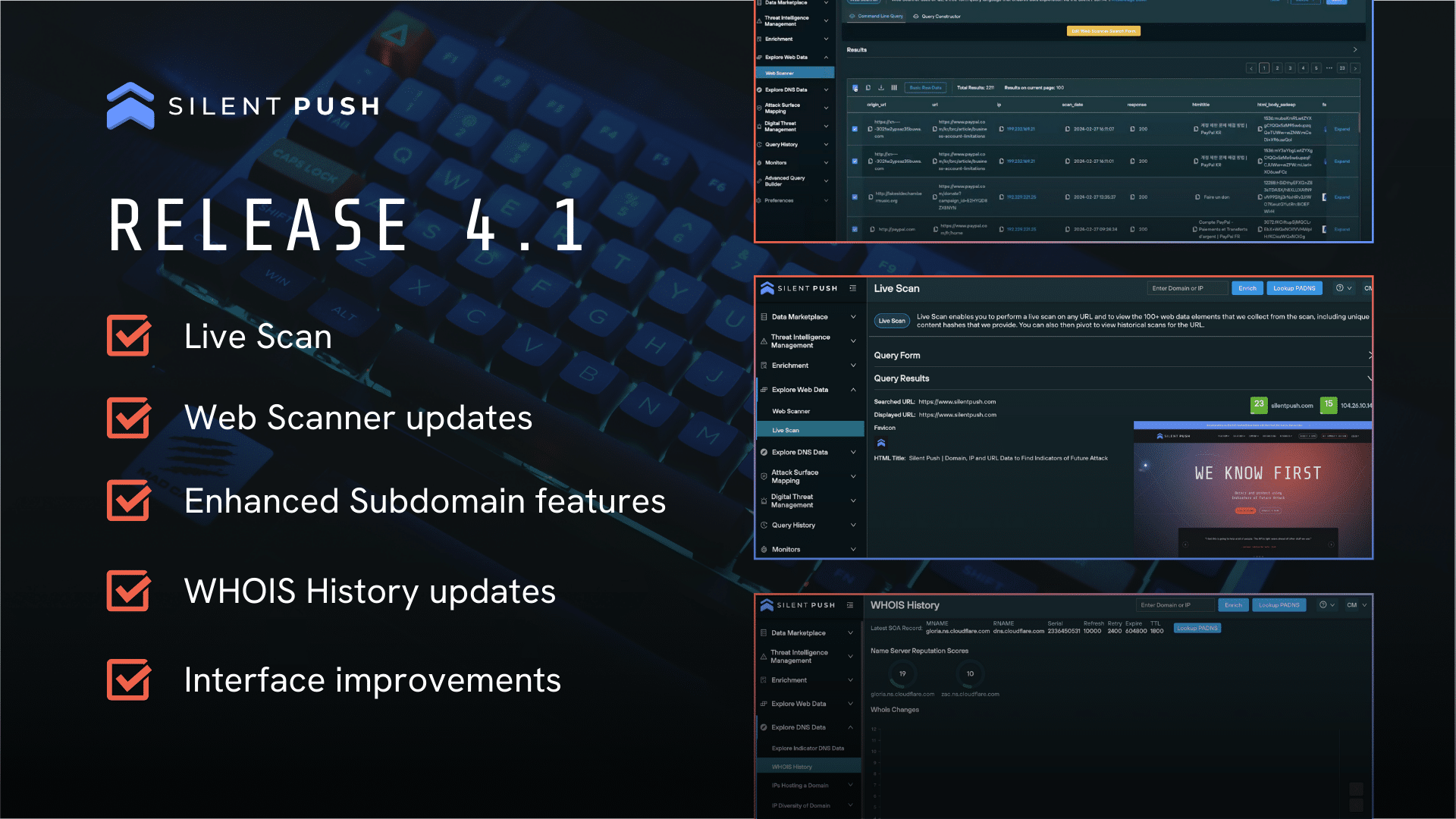
We’re excited to announce our new release 4.1 – which has considerable updates and new features to improve your threat hunting and cyber defense toolkit.
Landing page
A new landing page has been introduced, displayed on login, that allows you to input a domain, IP, or URL to perform three core functions:
- Enrichment
- Lookup passive DNS records
- Perform a live scan (URL only)
In addition, a number of shortcuts to popular queries are displayed, enabling quick pivots to relevant pages.
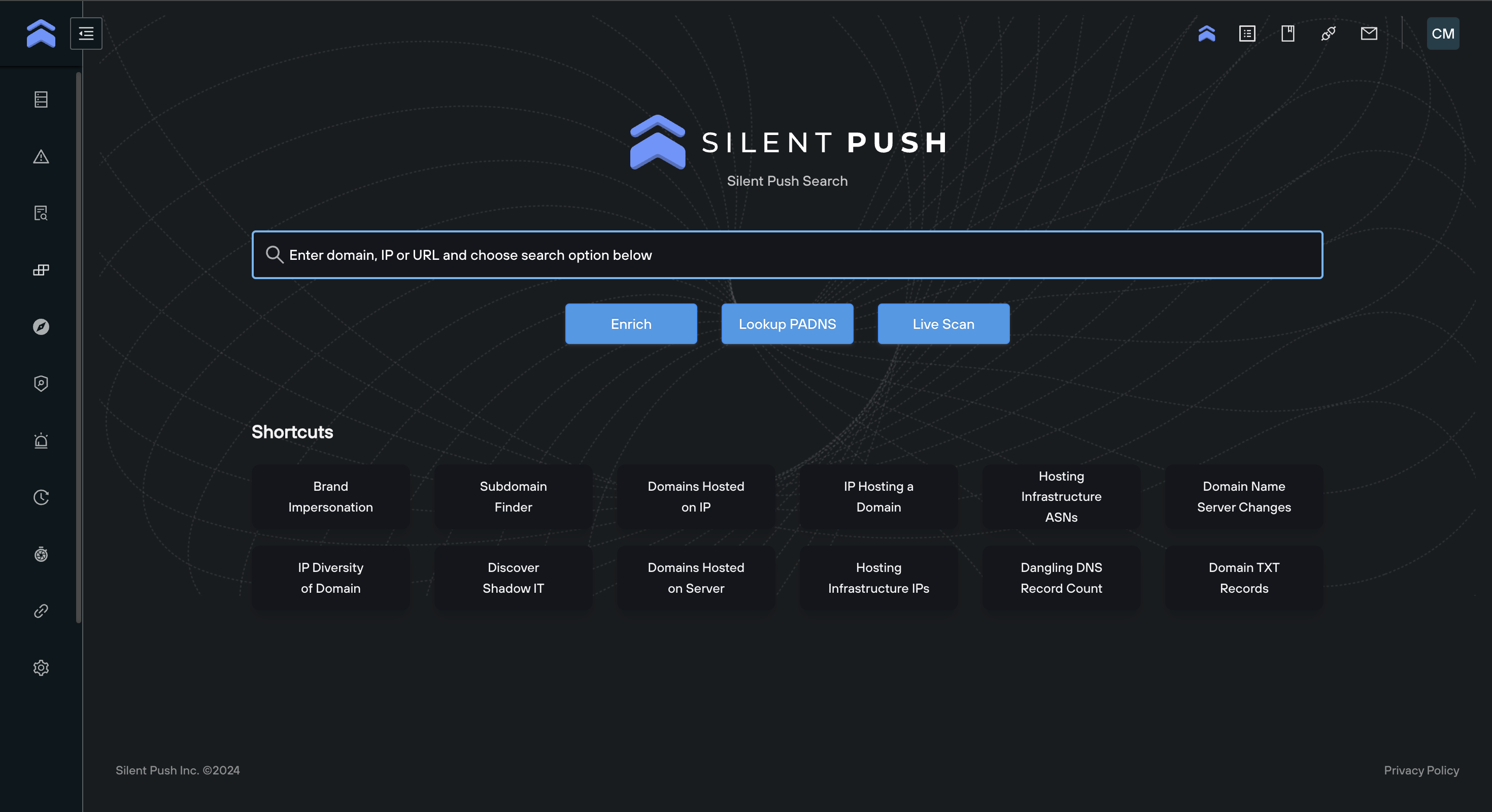
‘Live Scan‘
Live Scan allows you to extract realtime data from a single public URL (including .onion sites), across a range of categories, including:
- HTML data
- Live screenshot
- Favicon data, including hash values
- Redirect chain
- Body data, including hash values
- Open directories
- SSL data
- Risk score of the domain and IP
You are also able to view historical scan data for the specified URL.
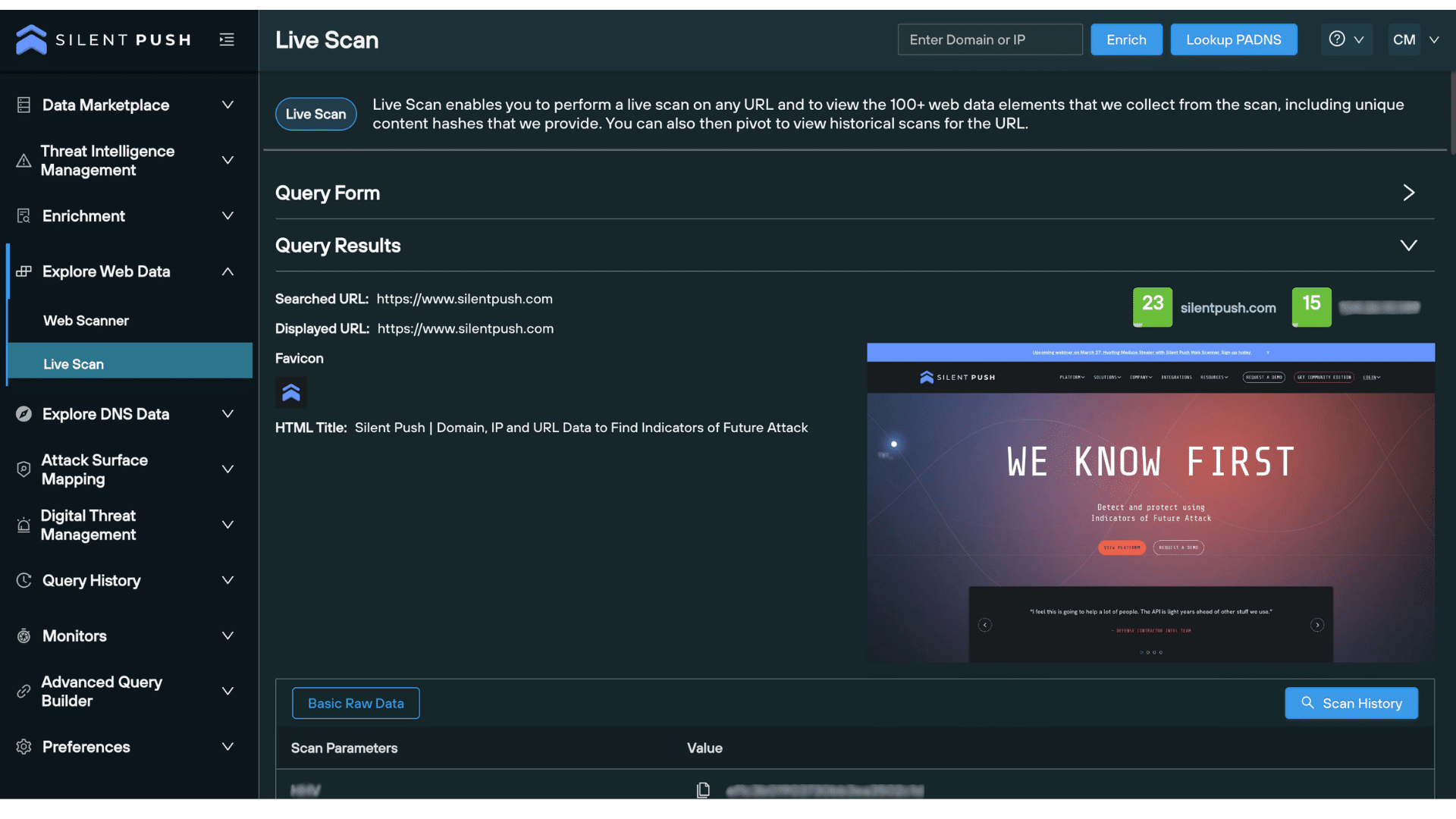
See our Live Scan introductory walkthrough here.
‘Web Scanner’ enhancements
This update sees improved Web Scanner functionality across several areas:
- Sort the order of the column headers on view and save as a default setting
- Save the sorted column headers for a specific query. This allows you to set up specific views for specific use cases. For example – for a query related to certificates, you can select certificate related columns
- Append to a query directly from the column header rather than having to expand the row to perform this action
- View the color-coded risk scores associated with each domain and IP
- The minimum number of columns a user can select has been reduced from 5 to 2, allowing for a more concise user interface that only displays the data relevant to the desired outcome
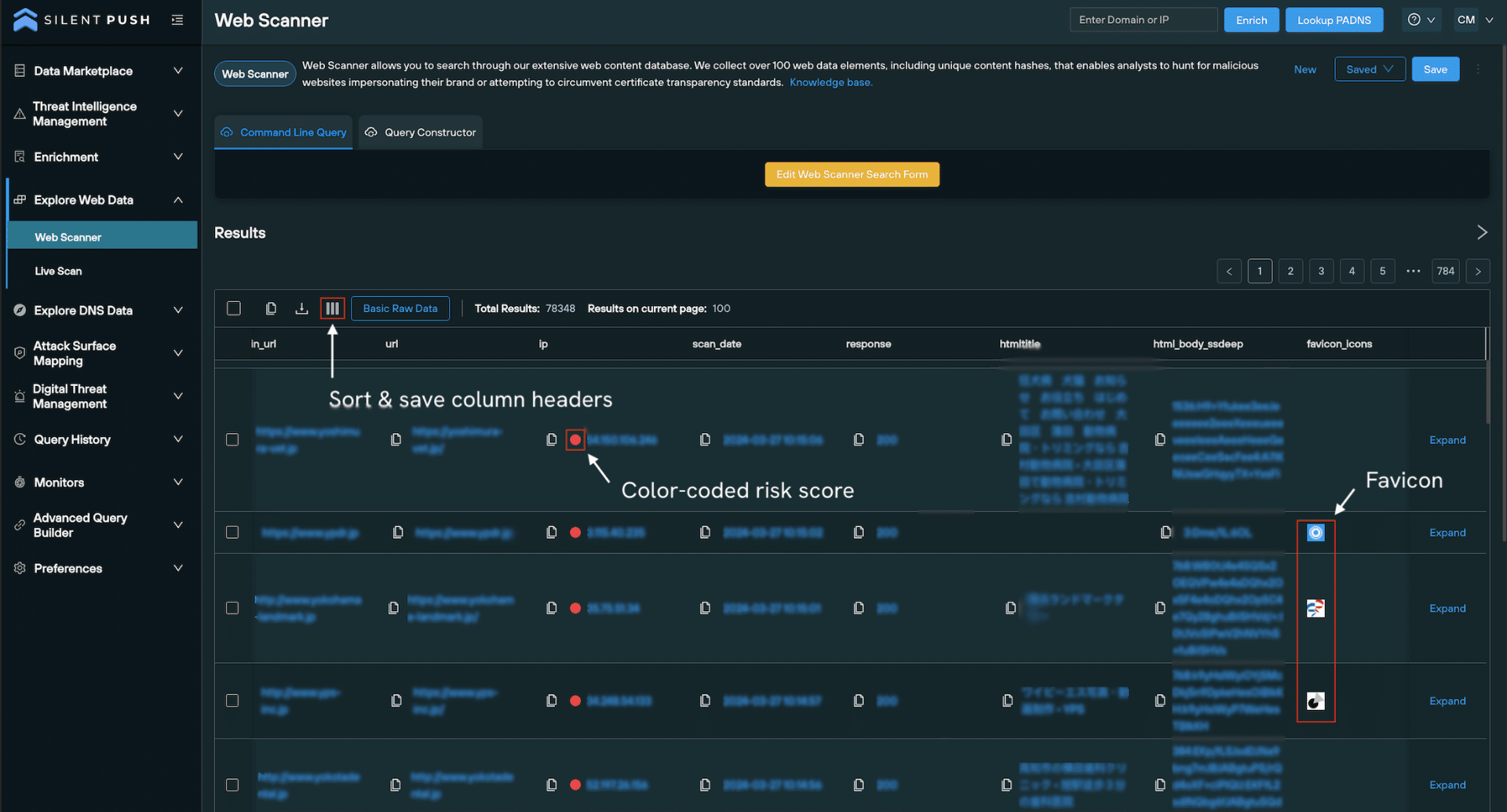
Visit our Knowledge Base to learn more about Web Scanner.
Changes to the ‘Subdomain’ query
You can now view a list of unique subdomains associated with a domain, and download the results for further analysis.
You also have the option to view the IP addresses that each subdomain is pointing to by selecting ‘Include Infrastructure details’ in the Query Form.
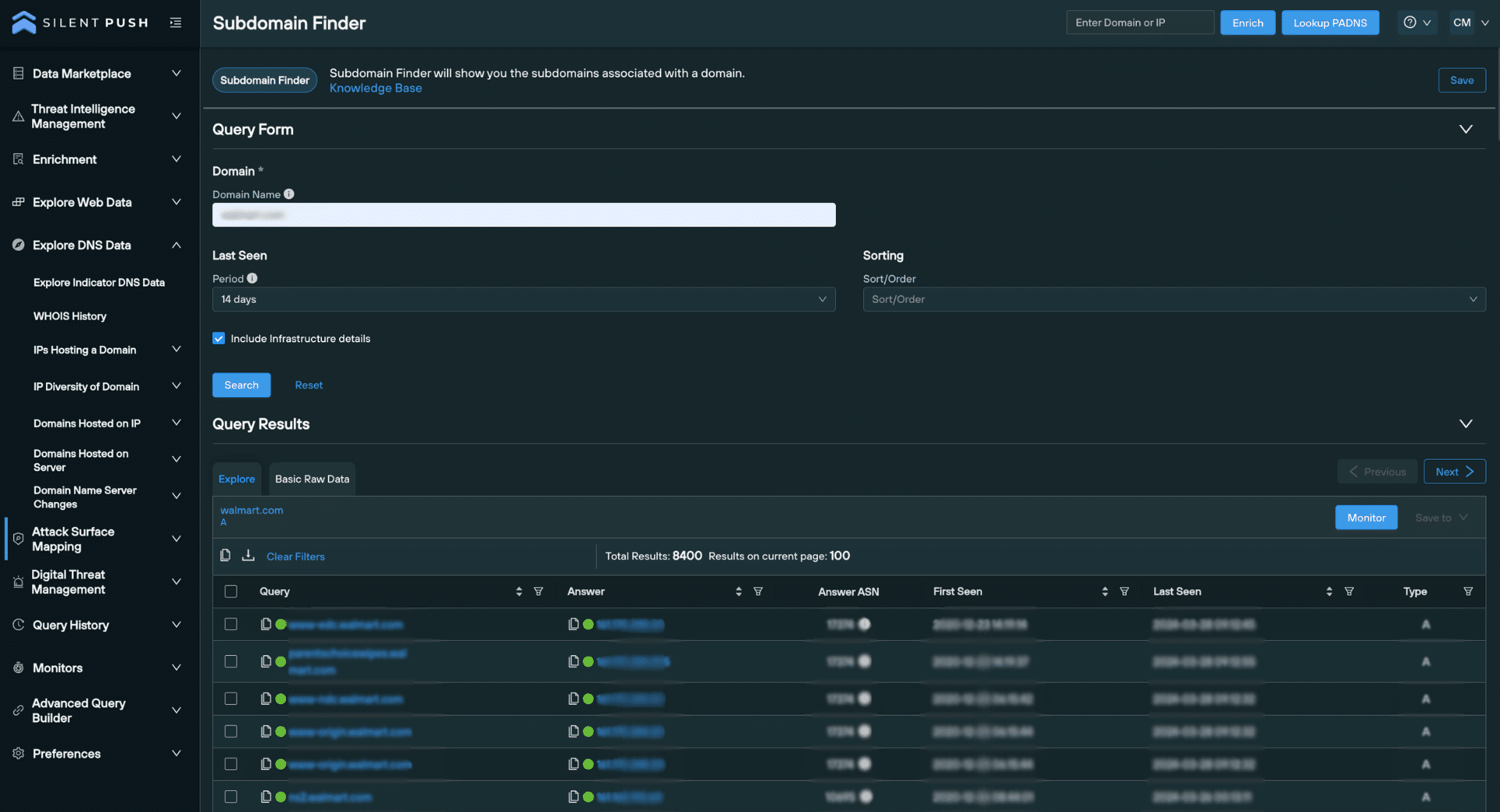
‘WHOIS History’
Changes to WHOIS History are now able to be viewed for a domain. The new view highlights specific WHOIS changes, alongside a timeline chart and tabulated view that visualizes the number of changes across a period of time.
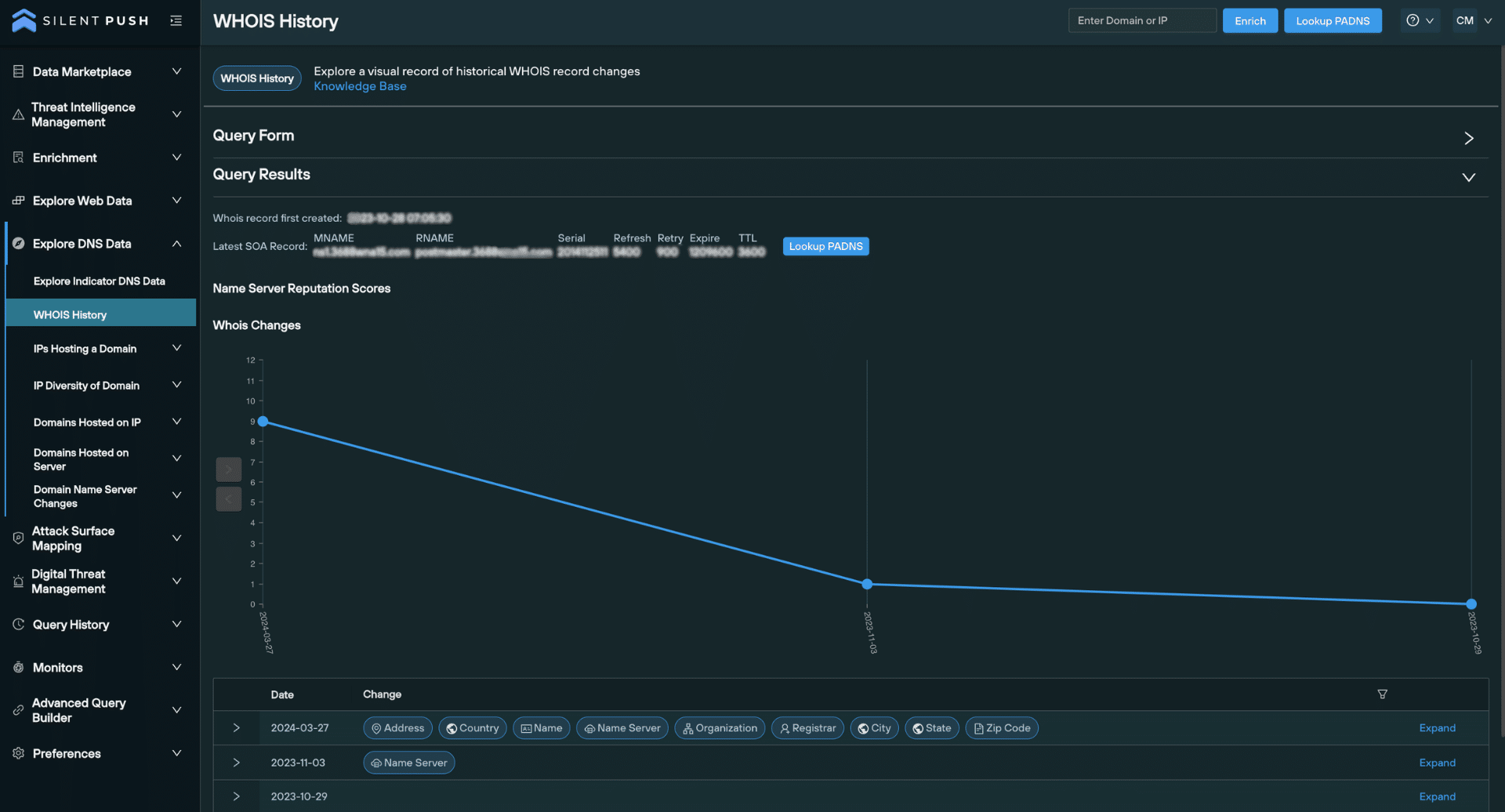
Get in touch
Have any questions about the new release, or would like to learn more about our Community and Enterprise Editions? Get in touch today and we’ll get back to you shortly.

